Create/Restore backups in DirectAdmin
This article will show you create and restore backups in DirectAdmin
Step1: Login to your DirectAdmin panel at http://www.your_domain_name.com:2222

Step2: Under Your Account click on Create/Restore Backups

Step3: The following screen will you view and select what you would like backed up

Step4: Once select what you wish backed up, click the Create Backup button

At the bottom of the screen you will see a link to the backup you just created. It will look like:
Click Here to Download the Latest Backup - backup-May-15-2003-1.tar.gz
At this point you may exit the menu or download the backup to your computer by clicking on the link.
Additional Information
The backup file takes the form of:
[backup]-[Month]-[Day]-[Year]-[Backup Number].
If you created several backups on the same day, they would look like:
backup-May-15.2003-1.tar.gz
backup-May-15.2003-2.tar.gz
backup-May-15.2003-3.tar.gz
This feature prevents you from accidentally overwriting a backup file.
Storing Backups
Although backups are stored in the /backups directory, we suggest that you download backup files to your computer. This is the safest method because backups stored on the server may be lost in the event of a system failure.
To view all saved backups, click the link called "Click here for a list of your current backups" (this link is near the bottom of the page). You will be taken to the /backups directory in the file manager.

Select File Manager and click it

select backup folder and click it
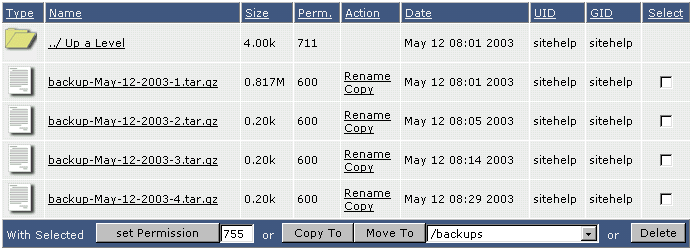
From here you may download backups to your computer (click on the file name to begin download), move backups to a different directory, or delete backups you no longer need.

