These instructions are intended specifically for setting up e-mail on an Android device.
I’ll be working from a DROID 4, and I’ll be using Android Version 4.1.2.
Step 1: Open the Email Application
First, open up your Email application.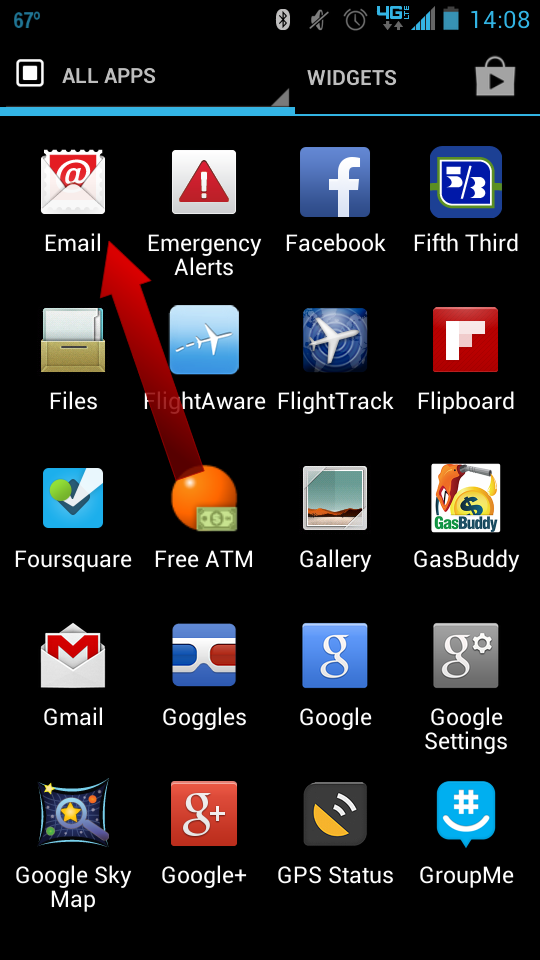
Step 2: Choose Email Account Type
Then, select Other and then touch Done.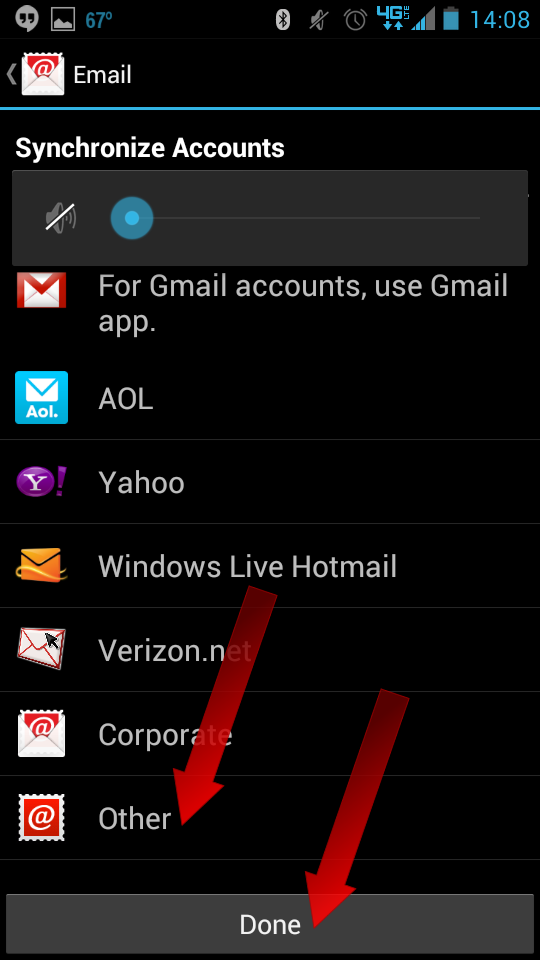
Step 3: Enter Basic Account Information
Enter your Email address and then your password.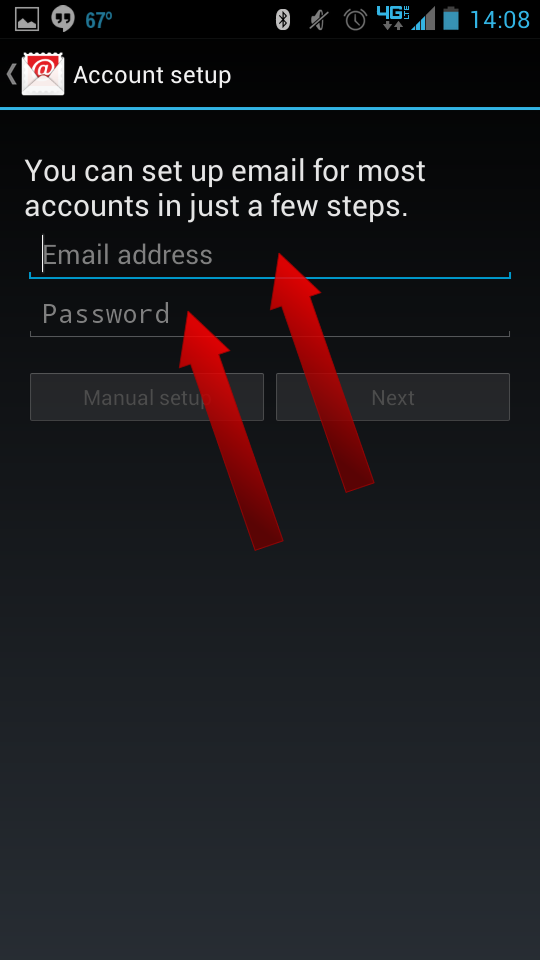
Touch Next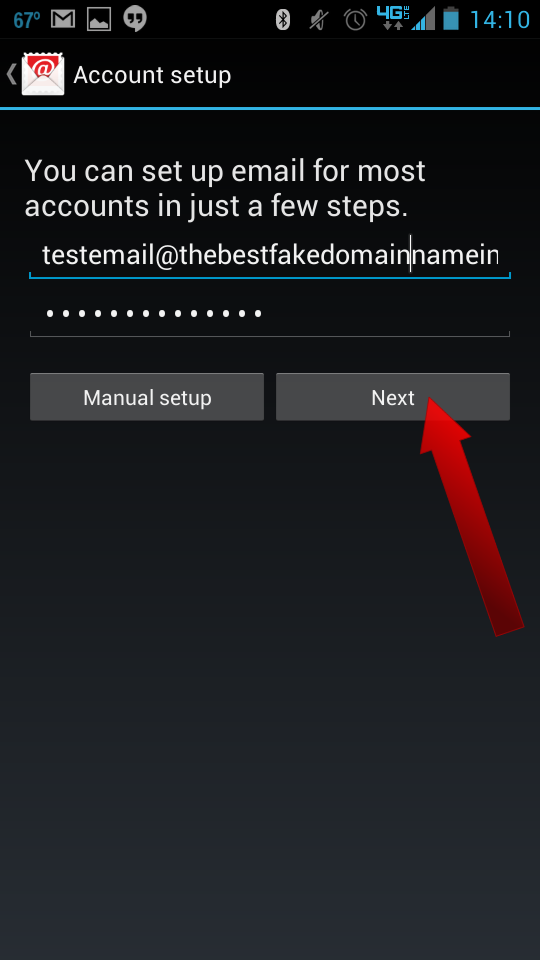
Step 4: Select Account Type
If you’ve configured your e-mail in DirectAdmin then you can either select POP3 or IMAP.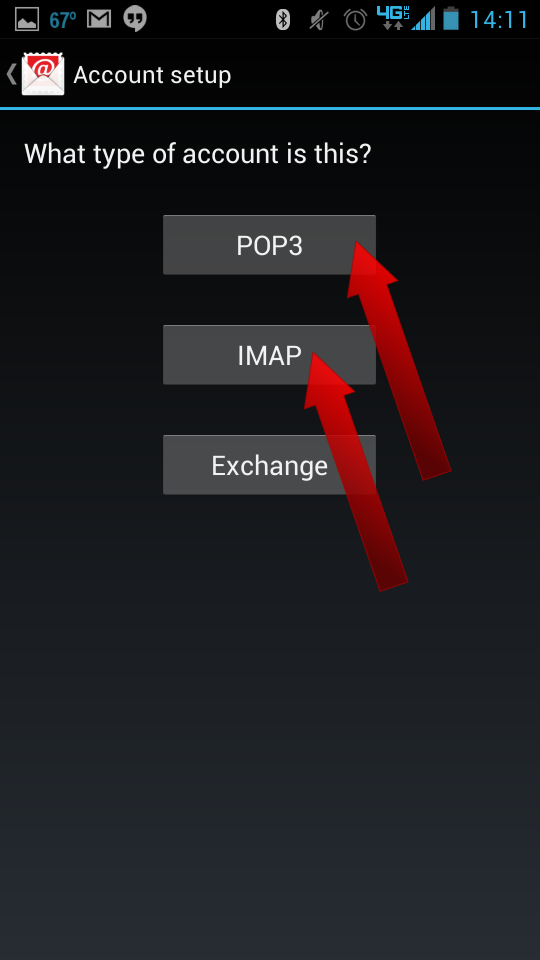
Step 5: Configure Either POP3 (110) or IMAP (143)
For IMAP, the IMAP server should be set to the correct hostname. Generally speaking, this will be mail.yourdomain.com or similar. Also make sure that for IMAP the Port is set to 143. Touch Next.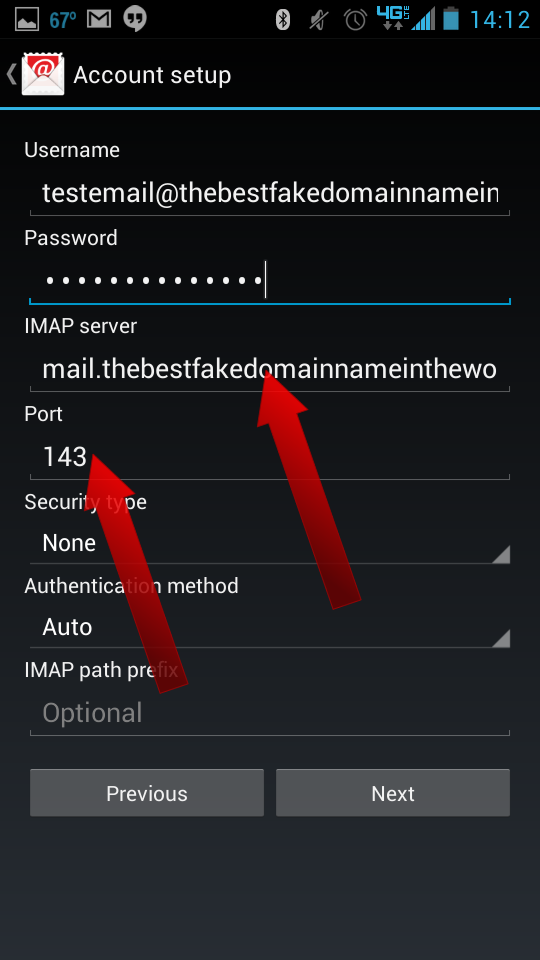
For POP3, the POP3 server should be set to the correct hostname. Generally speaking, this will be mail.yourdomain.com or similar. Also, make sure that for POP3 the Port is set to 110. Touch Next.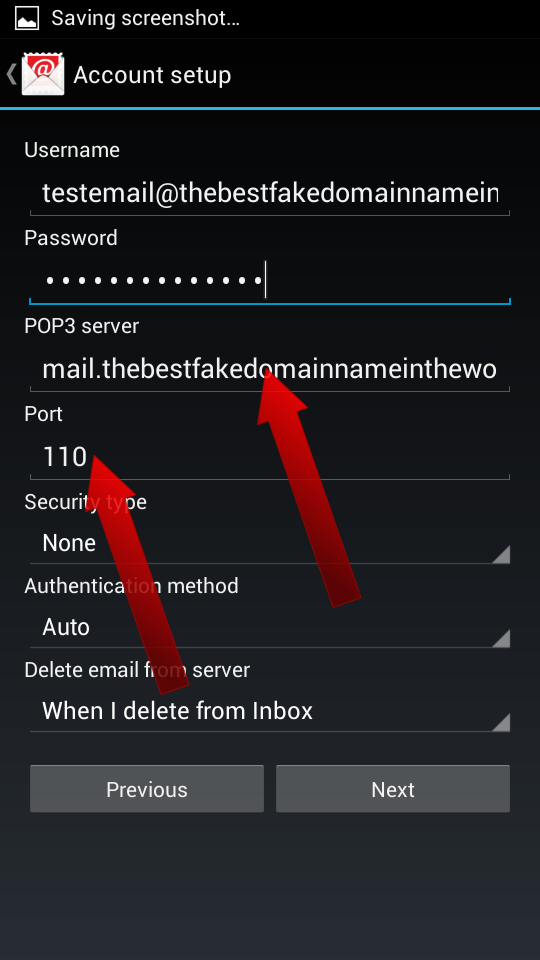
Step 6: Configure SMTP
For SMTP, the SMTP server should be set to the correct hostname. Generally speaking, this will be mail.yourdomain.com or similar. Also, make sure that for SMTP the Port is either set to 587. Touch Next.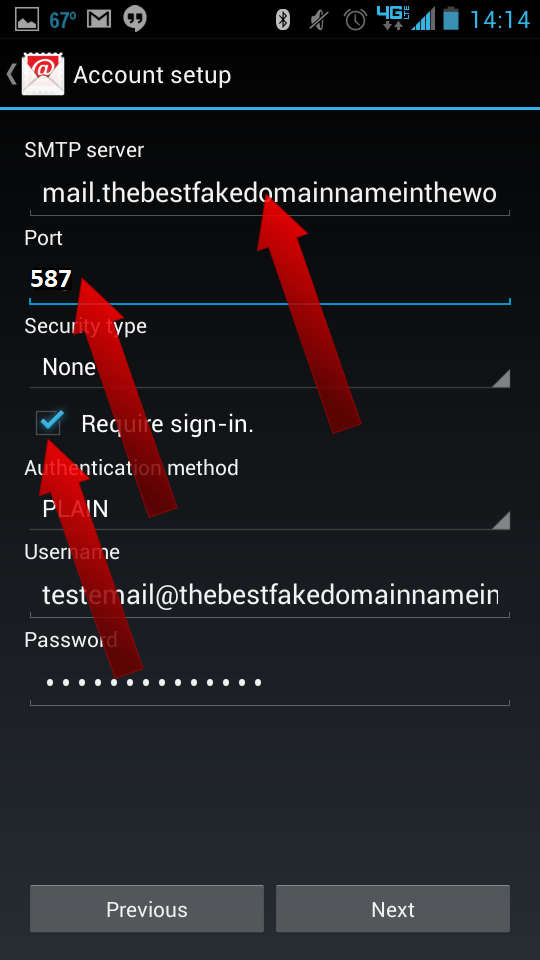
Step 7: Select Basic Account Settings
Check the boxes for whichever settings you prefer, then touch Done.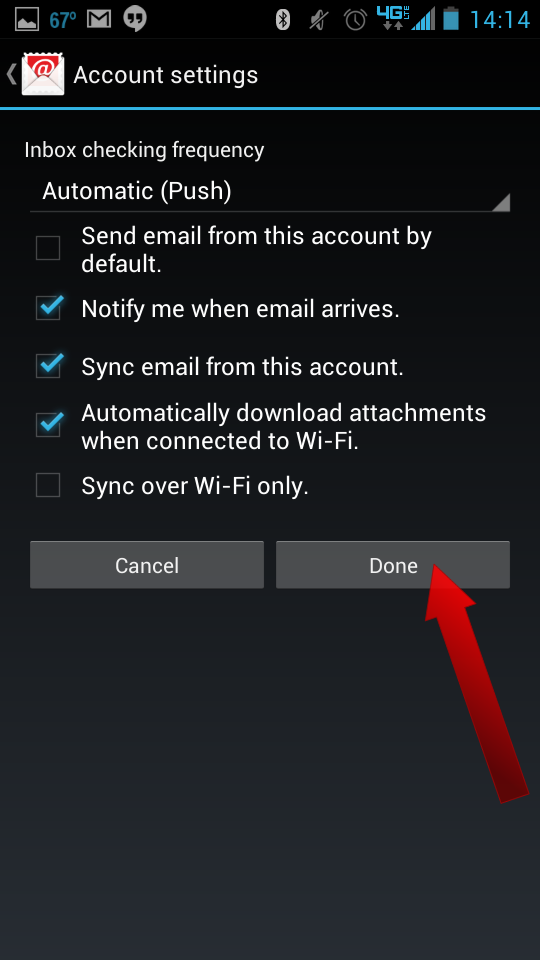
Step 8: Finalize Basic Account Information
Now, Give this account a name (optional) and fill in Your name, then touch Next.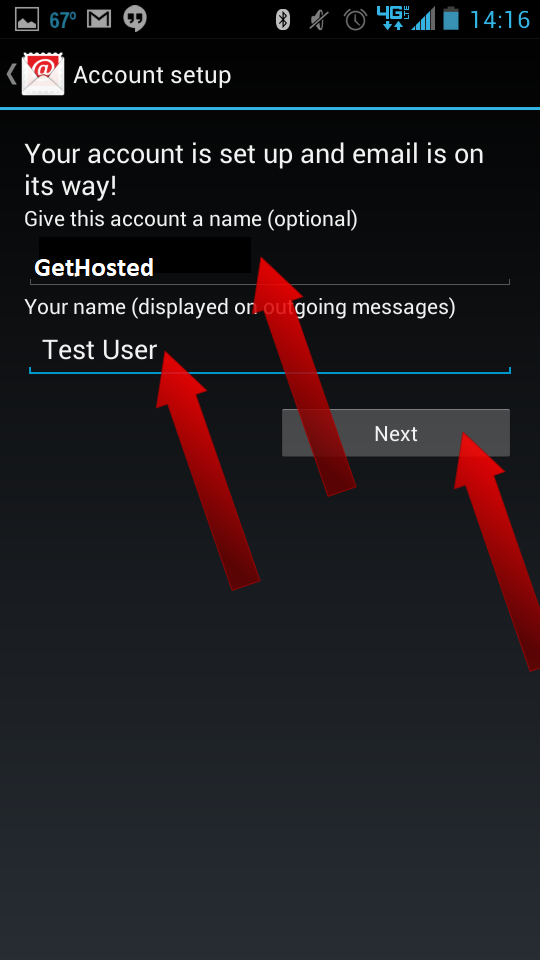
That’s it, your Android phone should now be set up to receive e-mail!

